When Windows 10 came out, there were a few features in it that were not very well received and most of them are still around and just as bad as they ever were.
The most blatantly awful of these features is the automatic update where Windows 10 will automatically turn on or restart your computer in order to install updates regardless of if you wanted to update or were still actively using the computer at the time. However, this is not a set in stone feature and can be tweaked. Following this set of tips and tricks will allow you to turn off automatic updates on your Windows 10 machine with no issue.
How to Disable Automatic Windows Updates
There are a variety of methods that you can use in order to prevent Windows 10 from updating automatically. The simplest and most obvious of these is something that is barred to you if you connect to the internet using Ethernet or a Powerline adapter. If you are connecting through wifi, what you need to do is to go into the settings menu, find advanced options under WiFi settings and set the connection to metered. With this setting enabled, Microsoft will no longer push updates to your computer as it will think that you’re using a limited plan.
The other option that works for most, if not all, forms of internet connection involves the Group Policy editor. To use this method, first search for gpedit.msc and open it. With it open, click on the Computer Configurations option and select the Administrative Templates option. Once you’re there, scroll down and select all settings and, from there, click on the Configure Automatic Updates option.
Now, you will see a large selection of update-related options. The first thing you want to do is select the enable option under the configure setting. After that, click on the drop-down menu to configure updating and select the Allow local admin to choose the setting option from the options list.
With that done, hit the ok button to apply the settings and go to the system and security option in the control panel, click on windows update and go to the change settings option. Select the option on that page that checks for updates but lets you choose when to download and install them.
For additional information on setting up your computer so that automatic updates no longer forcibly restart or start up your computer contact us today.
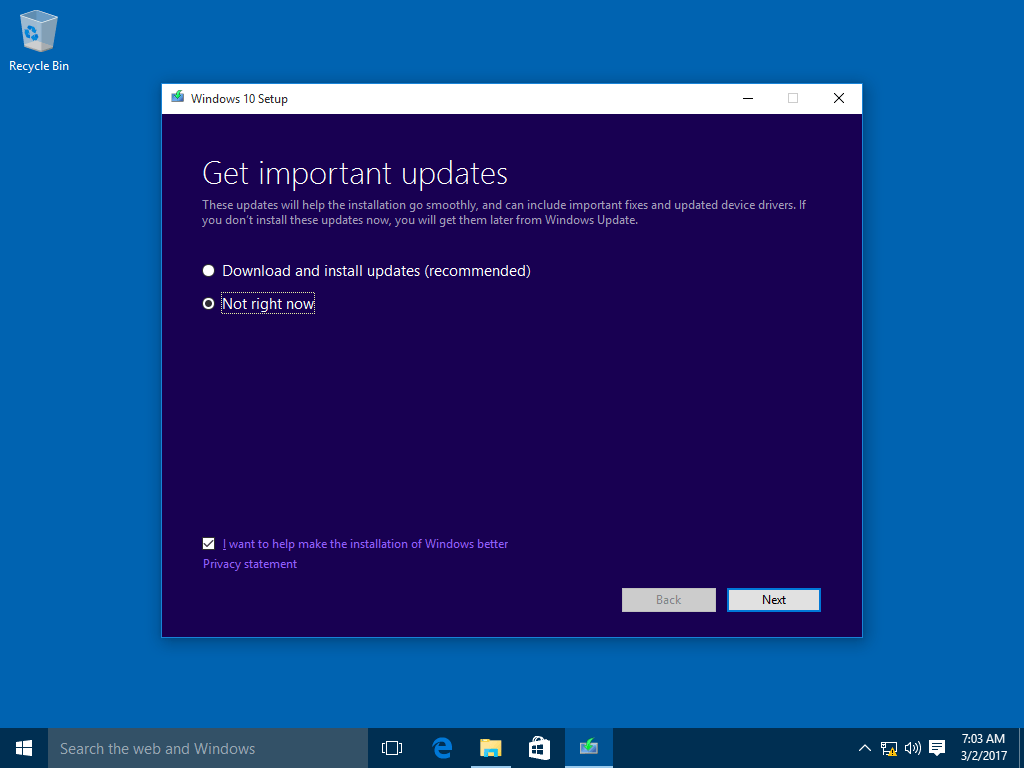
Leave a Reply